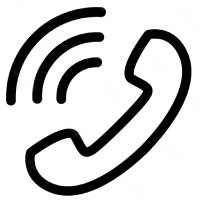How to Format Lenovo Laptop?
Formatting is the procedure of emptying the hard drive to be re-used and removing all the content that was already in it to achieve certain goals. One may choose to format a drive to perform disk fragmentation (using small spaces to make one), restore computer files to factory settings, quarantine a virus, etc. However, it renders all the data present in the computer to be deleted which makes all the software and applications that were previously installed to be removed For businesses, reformatting a computer's hard drive is often a necessity. Viruses and spyware can destroy important files in the computer. You can reformat a Lenovo either using the windows options in the system or from a recovery disc provided by Lenovo tech support.
Below are the two options, you may Choose the one suitable for Format your Lenovo Laptop:-
A) If your Lenovo laptop is not responding well, is very slow, or is affected by a virus, you may need a system restore. Resetting a Lenovo laptop to factory settings is relatively easy. Make sure you have a backup of all your important data on any external drive before you do the restore since it will restore your hard drive. Following are the steps to be considered while formatting your Lenovo laptop using windows commands
Step 1: Once you have a backup of your data, restart your computer. As it continues, press the F8 key. This action will prompt an “Advanced Boot Options” menu instead of the usual start-up screen.
Step 2: The Advanced Boot Options menu has an option for “Repair Your Computer.” Select it using the arrow keys on your keyboard, then press the Enter key.
Step 3: You will need to provide language information for your reset. Choose the language of your preference from the menu and then click on “Next.”
Step 4: On the next screen, you will see an option titled “Lenovo Factory Image Restore”. Click to launch a restore window and then click “Next.” The next page will ask you whether you want to reformat your hard drive and restore your system to factory settings. Tick the box to select the action and then click “Next” again. Your computer will now get a system restore. Your system will be restored.
B) Following are the steps to be considered while formatting your Lenovo laptop using an external CD
Step 1: Place the Windows installation CD in the disk drive of your laptop and restart the computer.
Step 2: You will see an option for “Press any key to boot from CD." As directed, click on any key and start the Windows installation process.
Step 3: As instructed, go through the installation process till you get to the "Where do you want to install Windows?" screen.
Step 4: Above the "Next" button, click the "Drive options (advanced)" link. If you have partitioned Lenovo's hard drive into different disk drives like Disk C, Disk D, and Disk E, you can select the partitions you want to delete, and click the "Delete" link. Confirm your decision when asked and wait for the partition to finish deleting. Repeat this process for all the partitions you want to remove.
Step 5: Select the partition you want to format and in the advanced options menu click the "Format" link
Step 6: Choose "Quick Format" as the formatting type and "NTFS" as the file format, then click "OK" to format the Lenovo laptop's hard drive. Now your Lenovo laptop will be formatted. You may contact Lenovo technical support for your assistance anytime by calling Lenovo laptop tech support to know How to Format Lenovo laptops.
Recent Posts
How to connect Dell Basic support?
There are a few ways to get in touch with Delta customer service. One way is to visit their website...
View MoreHow To Contact Laptop Repair Service In Chicago?
Suppose you are using Laptop and experiencing any technical issues due to which your work is hampering. So,...
View MoreHow much does Dell charge for support?
In today’s world, Dell’s products are in high demand across the globe as all its products are easy...
View MoreHow to Contact Dell laptop Repair Service Center in New Jersey?
Suppose you are using a Dell laptop and experiencing any technical or hardware fault; you are not able...
View MoreHow To Contact Laptop Repair Service In New York?
The laptop is essential for all professionals and standard users who manage their tasks at any time. It is a...
View MoreHow To Contact Laptop Repair Service In Washington?
Laptops are one of the essential parts of our daily lives, making things easier in terms of entertainment and...
View More